Free Mockup Design Creator – Create Mockups With Free Graphic Design Tool
- Dipesh Malhotra
- Mar 5, 2022
- 2 min read
Updated: Aug 19, 2022
In the world of designing, creating mockups is the best way to showcase what the end product will look like. A mockup is like a summary, but instead of text, it's a collection of graphic elements.


Create similar mockups using Snapied
Why should you use mockup designs?
There could be many reasons, but the most important of all is — client satisfaction.
Before creating the final design, you (as a designer) should show your clients what the end design will look like before implementing it.
If you don't do that, you might create something the client doesn't want. And then there'll be a sea of revisions!
Tell me — who wants to want to double the work?
"Not me!" says the designer in your head.
Well then, create mockups!
Show mockup designs to give your client an idea of what the final product will look like. You can fit the design into frames of various sizes, and take the client’s feedback on every frame. That way, you'll get valuable feedback on the design before even implementing the design!
Are you a sensible designer, and want to create mockup designs?
We have you covered. Here’s how you can do it with Snapied (for free!)
How to create mockup designs for free using Snapied?
It’s real simple …
Step 1
Sign in or Sign up on Snapied.

Step 2
Click on 'Start a free design'. Choose a design of your size.

Step 3
Click on 'Mockups'.

Step 4
Here, you can either search for your frame or you can choose it from the drop-down list (Don't see your desired frame? Tell us here).

Step 5
Double click on the mockup or go to 'Edit Mockup Contents' (bottom) and click on it.
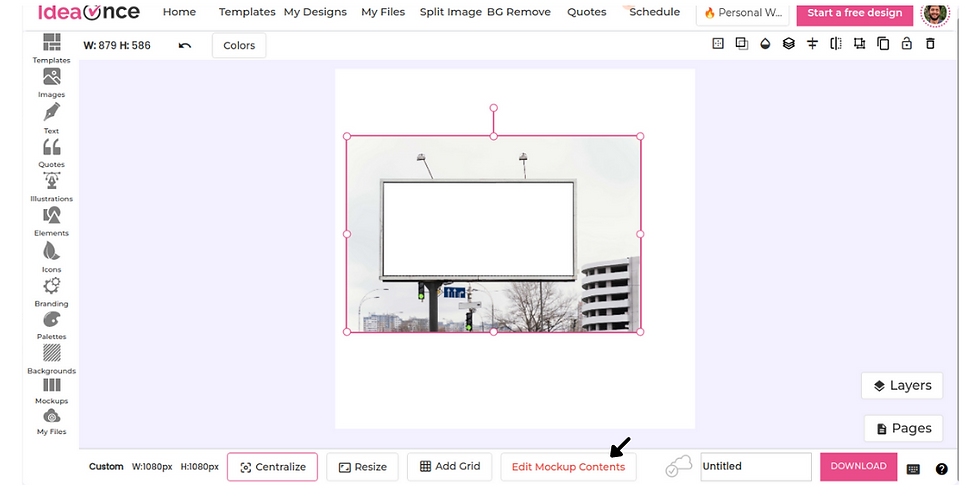
Step 6
The mockup is now in 'Edit Mode'. You can add your design/illustration/elements here.

Step 7
Once you've added your design, click on 'Save Mockup'

Voila! The mockup is ready to be shown to your clients or stakeholders.

Creating mockups is easy with Snapied. You just have to choose your desired frame, and fit the design to the frame. Are you ready to create your mockup design?
Here's a video on how to create mockups in Snapied!
Snapied: A Free Graphic Designing Tool
If you’re looking for a free online graphic designer, start using Snapied today. We have tons of features and plan to add tons of new ones as we grow as a graphics design company.



